Console Connections
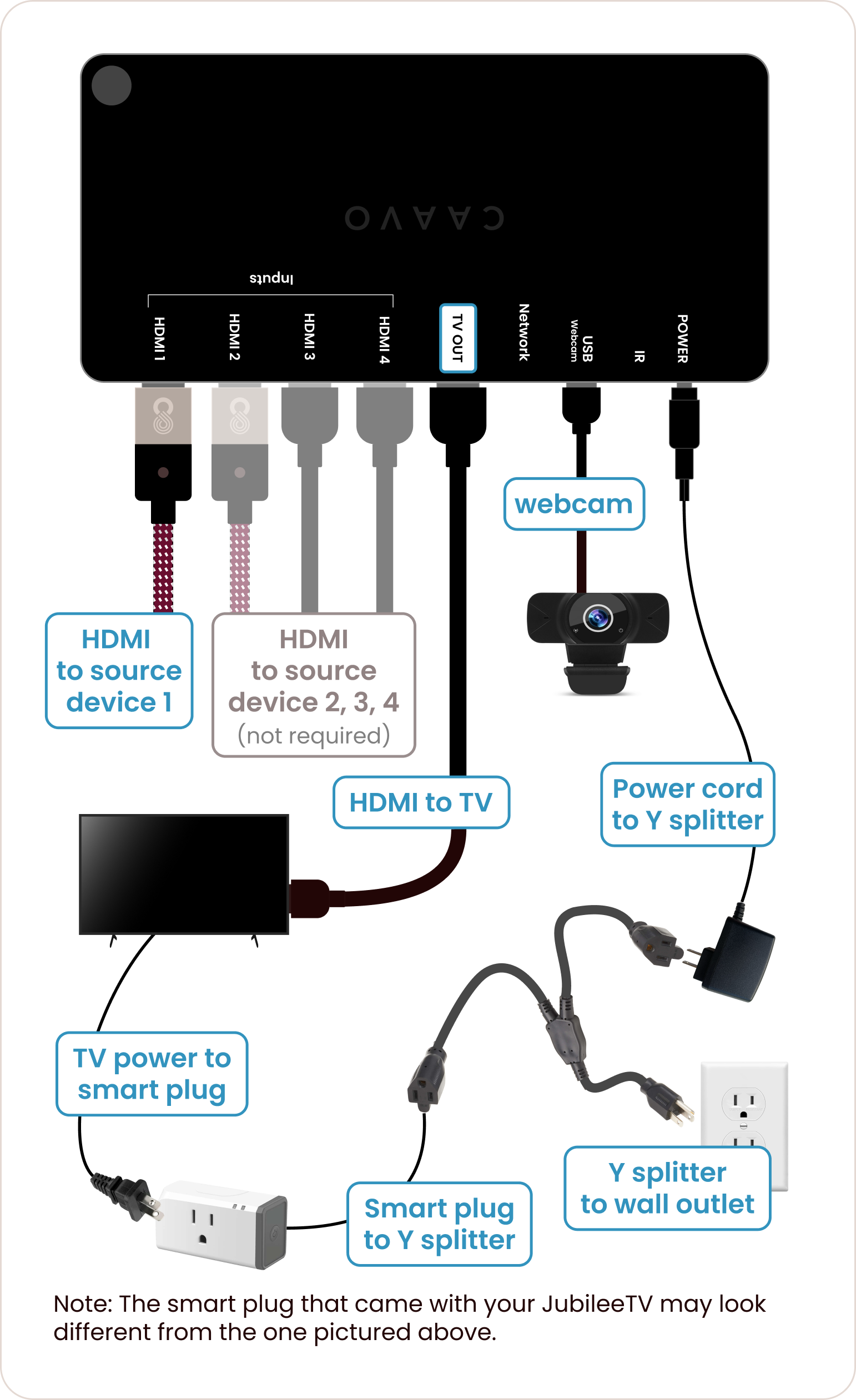
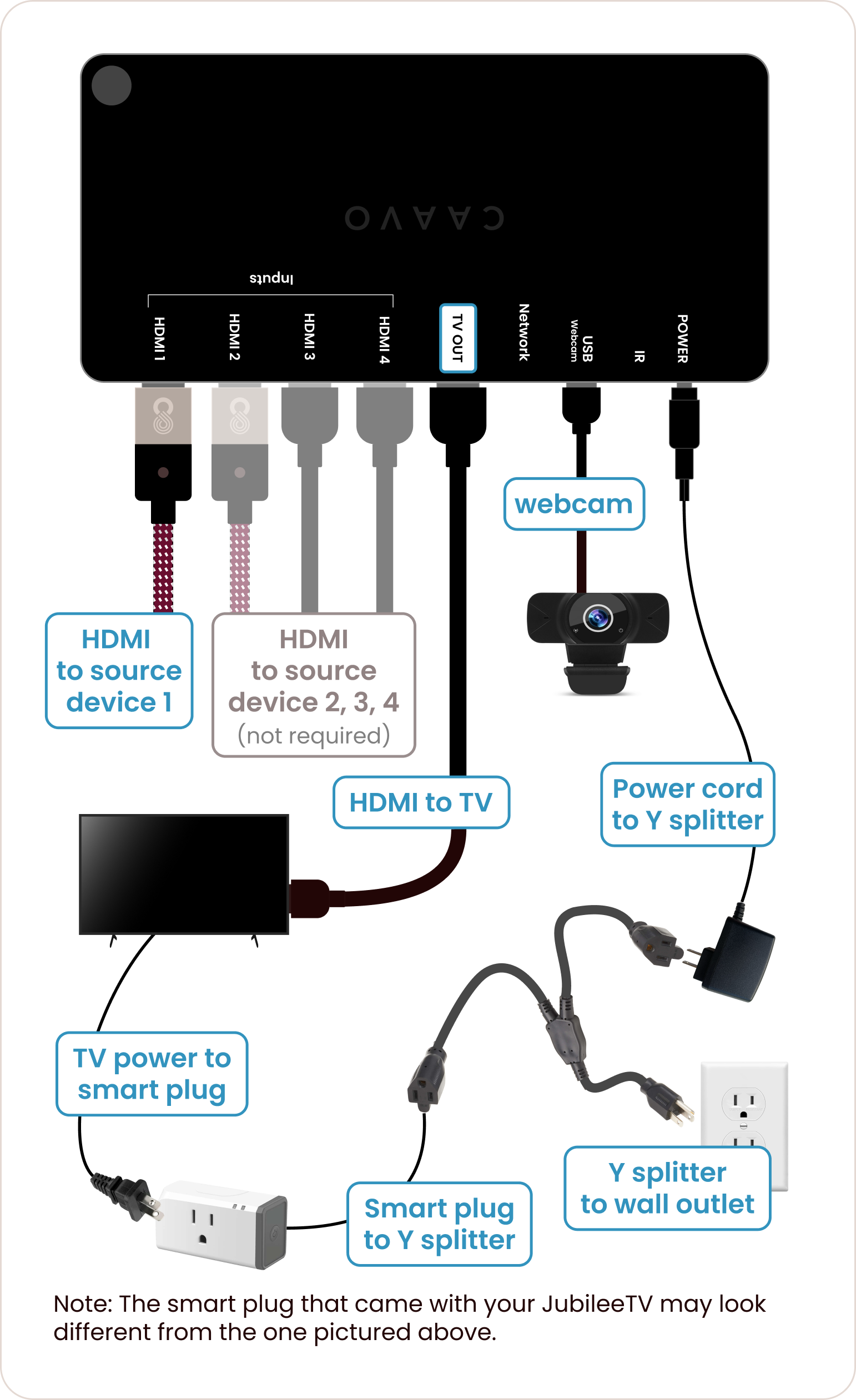
Make sure the smart plug is connected properly.
Match the smart plug that came with your JubileeTV shipment to the smart plugs pictured below and follow the instructions.
Once everything is connected...
An extra HDMI cable, USB extender, and IR Blasters are included. If you scheduled a Virtual Install, we’ll let you know if these items are needed during your call.