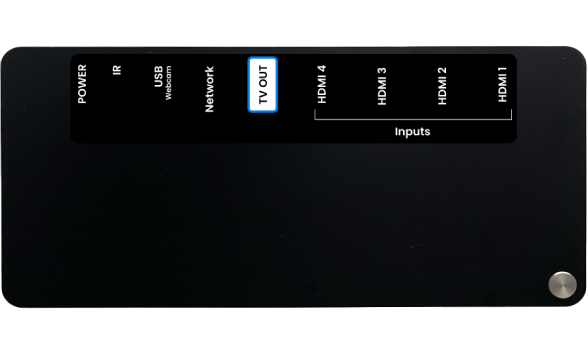Follow the diagram below to connect your source devices and TV to the JubileeTV Hub.
Examples of source devices: Cable or satellite set-top boxes, streaming players like Roku, Blu-ray players, game consoles, etc...
Make sure you have the name and password for your wireless network handy. You’ll need them to complete setup.
Make sure you have the name and password for your wireless network handy. You’ll need them to complete setup.
If you have NOT signed up for a Service Plan, please Sign Up.
Important
Once you start connecting your devices to your JubileeTV Hub, you will be unable to watch TV until after you are completely set up.
If you have a scheduled Virtual Install, we recommend that you only start disconnecting your current entertainment system 1 hour prior to your call.
If you have a scheduled Virtual Install, we recommend that you only start disconnecting your current entertainment system 1 hour prior to your call.
If you have NOT signed up for a Service Plan, please Sign Up.
Follow the diagram below to connect your source devices and TV to the JubileeTV Hub.
Examples of source devices: Cable or satellite set-top boxes, streaming players like Roku, Blu-ray players, game consoles, etc...
Make sure you have the name and password for your wireless network handy. You’ll need them to complete setup.
Make sure you have the name and password for your wireless network handy. You’ll need them to complete setup.
Important
Once you start connecting your devices to your JubileeTV Hub, you will be unable to watch TV until after you are completely set up.
If you have a scheduled Virtual Install, we recommend that you only start disconnecting your current entertainment system 1 hour prior to your call.
If you have a scheduled Virtual Install, we recommend that you only start disconnecting your current entertainment system 1 hour prior to your call.
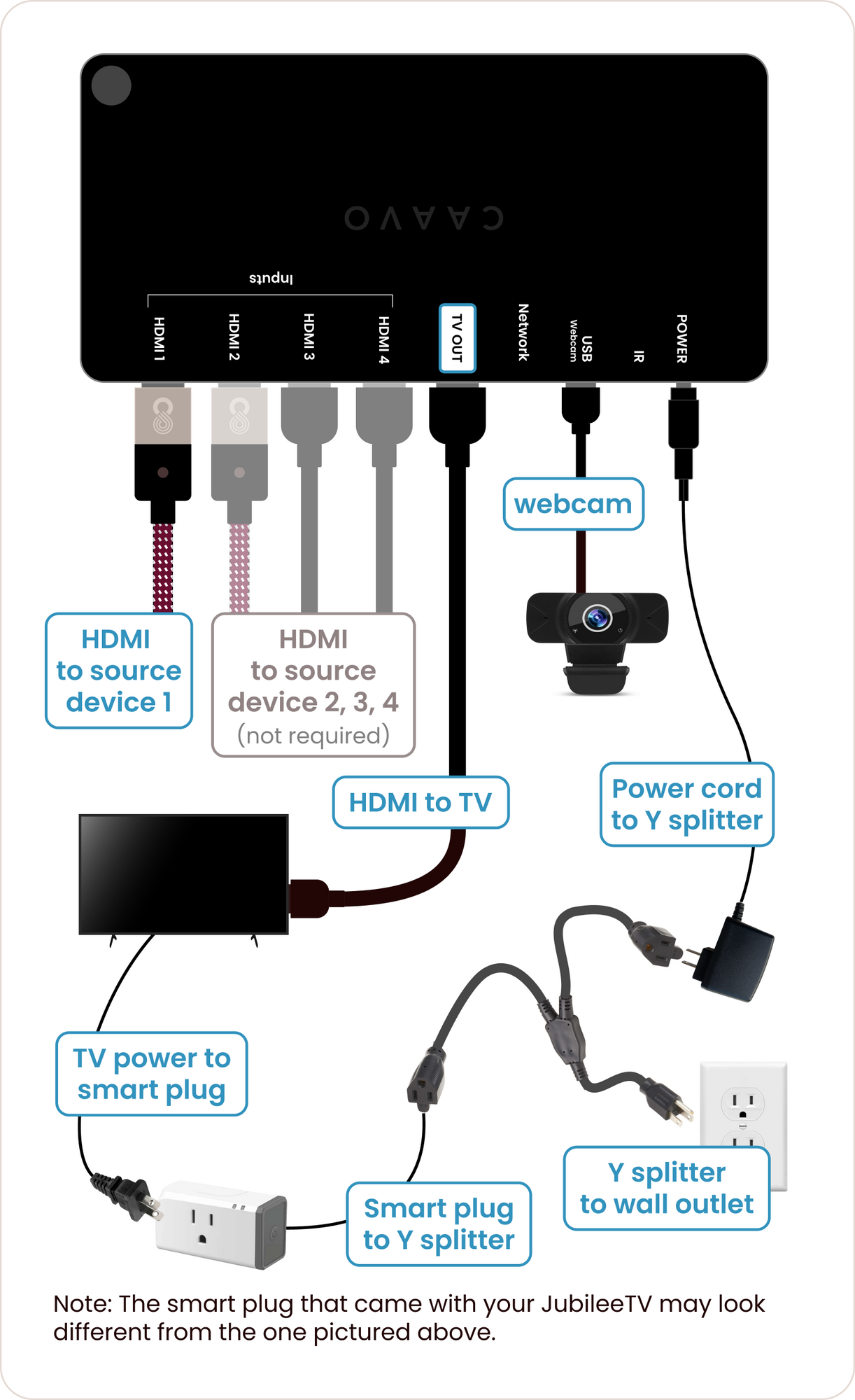
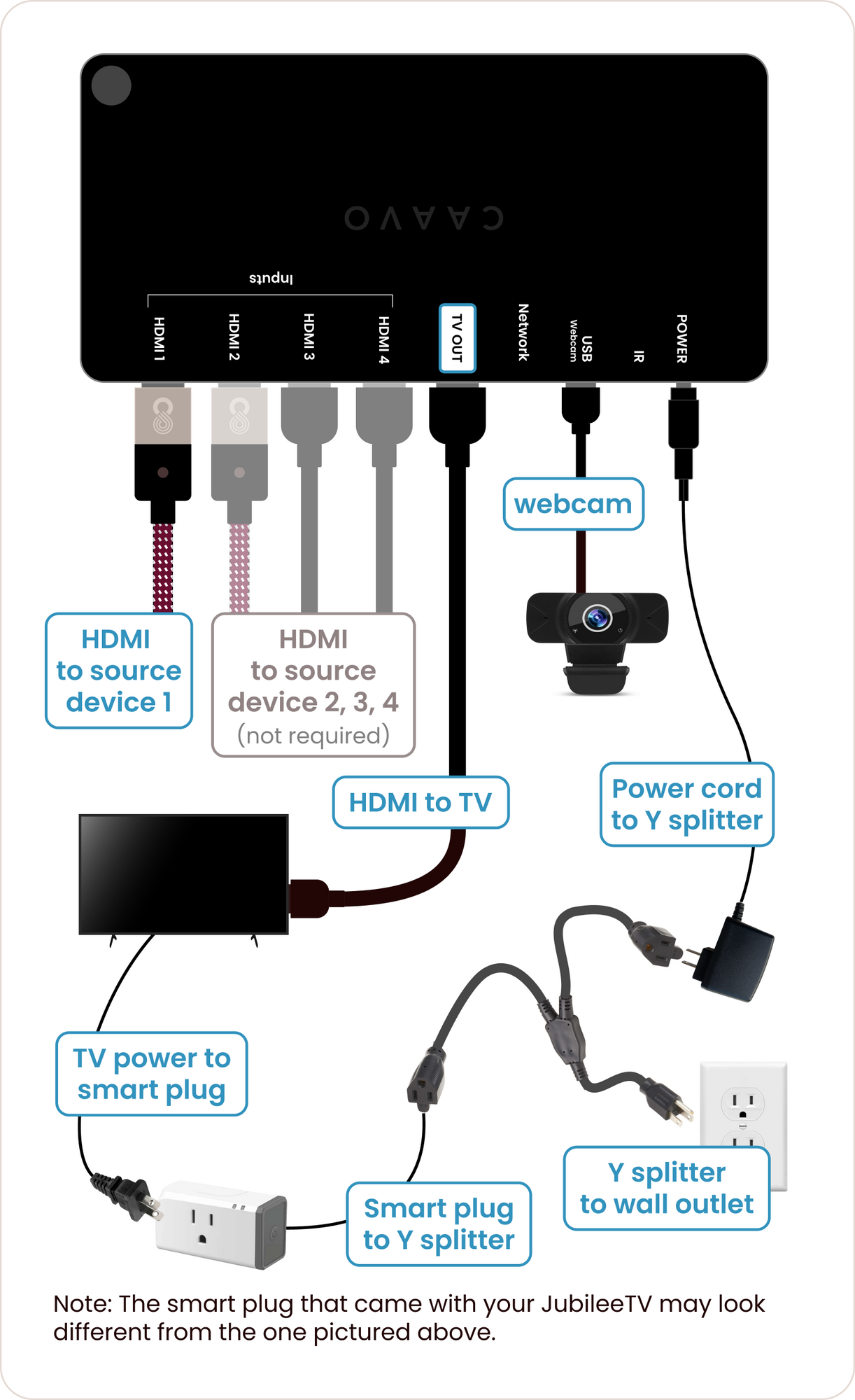
Smart Plug and your TV
Smart Plug and your TV
Important: Make sure you connect the smart plug to your TV!
Important: Make sure you connect the smart plug to your TV!
Connect your TV to the smart plug.

DO NOT connect the JubileeTV Hub to the smart plug!

Connect your TV to the smart plug.

DO NOT connect the JubileeTV Hub to the smart plug!

After you connect the smart plug to your TV...
After you connect the smart plug to your TV...
Match the smart plug that came with your JubileeTV shipment to the smart plugs pictured below and follow the instructions.
Match the smart plug that came with your JubileeTV shipment to the smart plugs pictured below and follow the instructions.
If your smart plug looks like this...
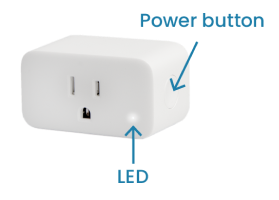
Press the power button to turn on the smart plug.
Once the LED is illuminated, continue to the next step.
If your smart plug looks like this...

Continue to the next step.
If your smart plug looks like this...
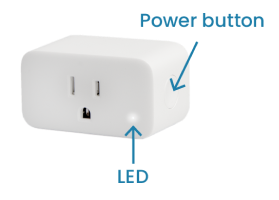
Press the power button to turn on the smart plug.
Once the LED is illuminated, continue to the next step.
If your smart plug looks like this...

Continue to the next step.
Having trouble getting everything connected? Don’t worry!
Having trouble getting everything connected? Don’t worry!
If you scheduled a Virtual Install: A JubileeTV team member will help you finish setting up during your call.
If you scheduled a Virtual Install: A JubileeTV team member will help you finish setting up during your call.
If you’re installing on your own: You can always Contact Support.
If you’re installing on your own: You can always Contact Support.
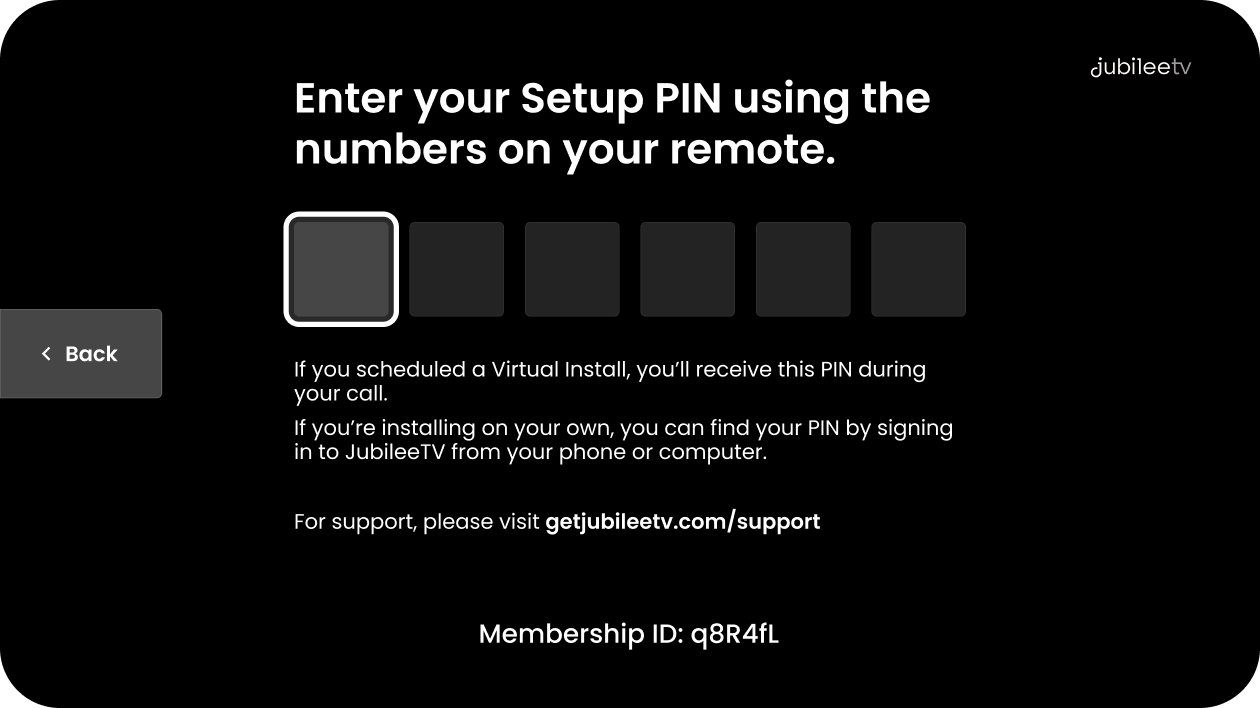
Once everything is connected...
1. Turn on your TV.
2. Switch to the TV input the JubileeTV Hub is connected to.
3. Follow the on-screen instructions.
If you scheduled a Virtual Install, please stop at the Setup PIN screen pictured here.
If you are installing on your own, follow instructions in the app to proceed.
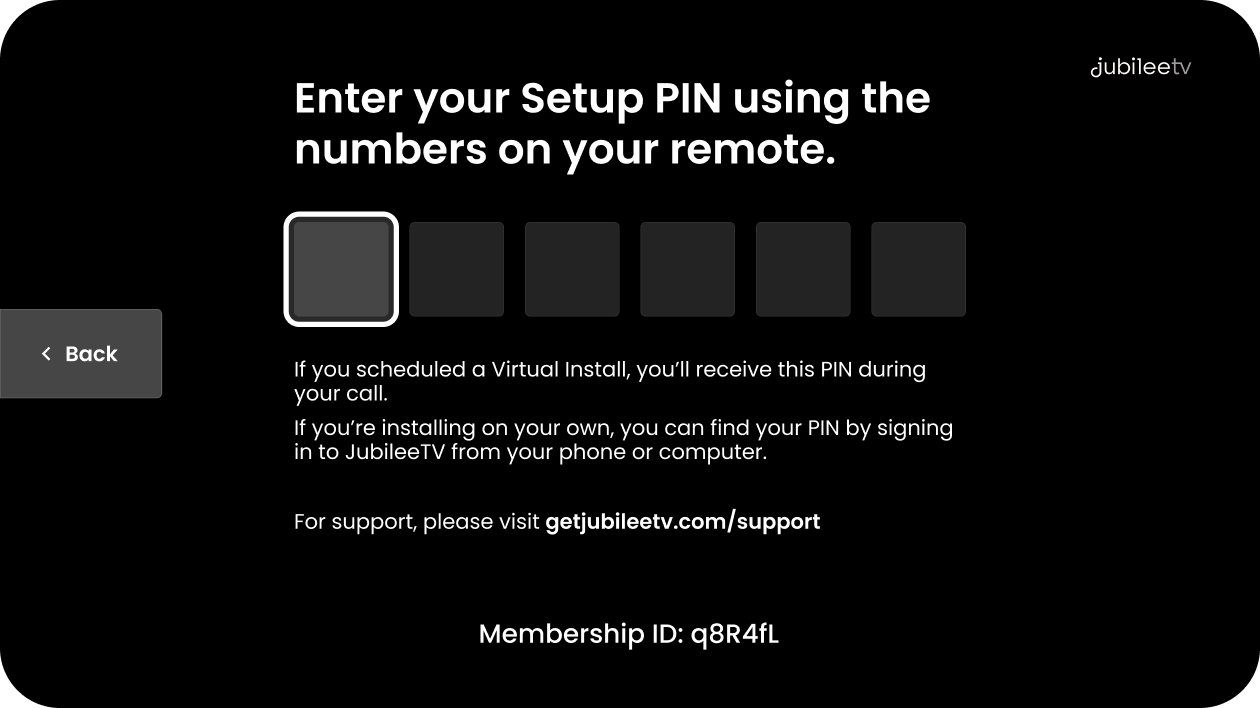
Once everything is connected...
1. Turn on your TV.
2. Switch to the TV input the JubileeTV Hub is connected to.
3. Follow the on-screen instructions.
If you scheduled a Virtual Install, please stop at the Setup PIN screen pictured here.
If you are installing on your own, follow instructions in the app to proceed.
What’s in the box?
What’s in the box?

Welcome to the JubileeTV Experience!
If you have any questions about the setup process or the equipment in your box, reach out to our staff for assistance, we’re here to help
If you haven’t scheduled your installation call or need assistance please contact support.
If you haven’t scheduled your installation call or need assistance please contact support.

Welcome to the JubileeTV Experience!
If you have any questions about the setup process or the equipment in your box, reach out to our staff for assistance, we’re here to help
If you haven’t scheduled your installation call or need assistance please contact support.
If you haven’t scheduled your installation call or need assistance please contact support.